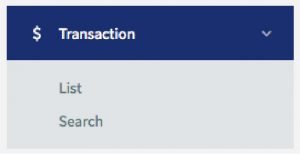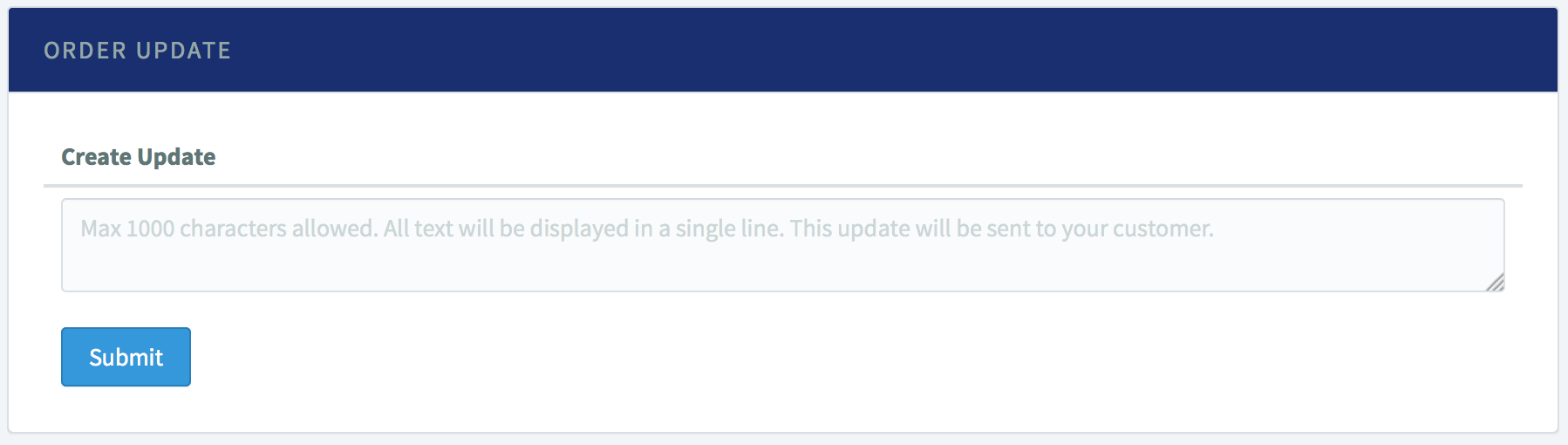Setting Up : Using Payment Form
Order Updates
This feature is available for Advance & Special Package subscribers and applicable for Payment Form & Shopping Cart only.
This feature allows you to give an update to your customers after they have made the payment. This is useful if you need to inform your customers on updates about of their orders e.g. “items delivered with tracking id 123456.”
A. How the Order Update works?
When merchants use this function:
1. You can send notifications from the Dashboard to your customers.
2. Nevertheless, your customers cannot reply to this notification.
3. The Order Update is designed as a 1 way communication only. If you need to communicate with your customer, you need to contact them through other mediums such as email or WhatsApp.
4. Your customers will receive the updates in their email.
5. The Order Update feature is only available for the PAID transaction only.
B. How to use
1. Login to your senangPay Dashboard.
2. You need to add your product first to enable this function or go to your existing product in the list.
3. Go to Navigation > Transaction > List.
4. Select the transaction you wish to update. Please take note that only PAID transactions have this function.
5. Scroll down the transaction section until you see “Order Update.”
6. Insert your preferred update.
7. Then, click the “Submit” button.
8. Now, your customers will receive the updates in their emails
9. The update record is also in your Dashboard for personal copy.
10. You can send unlimited update to your customers.