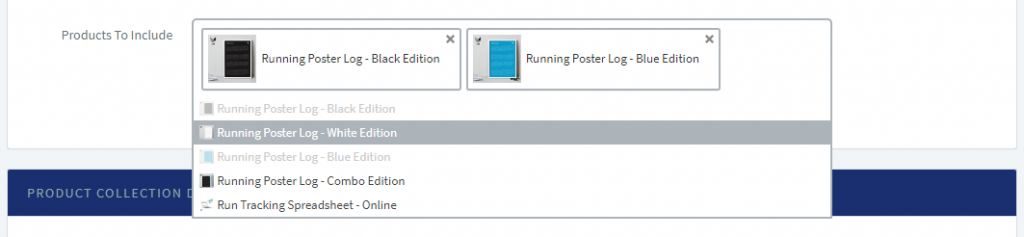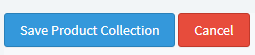Setting Up : Using Payment Form
How To Create the Product Collection Form
A Product Collection Form allows you as the business owner to add more than one specific products in a single payment form. This form allows you to sell a maximum of 10 products in a single form. Instead of having 10 Unique Payment Form to sell 10 items, you can have 1 Product Collection Form to sell 10 items.
A. Example of the Product Collection Form
To view an example of the Product Collection Form, please click here.
B. Which package has the Product Collection Form
The Product Collection Form is available for all packages.
Please take note that:
- Before you create your Product Collection Form, you need to create your Unique Payment Form for each of your product. Then, add all of this product (maximum of 10) into your Product Collection Form.
C. Adding a Product to the Unique Payment Form
1. Go to Menu > Product Collection > Create New
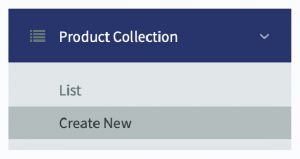
2. Insert your Product Collection Details such as Collection Name, Collection URL and Products To Include.
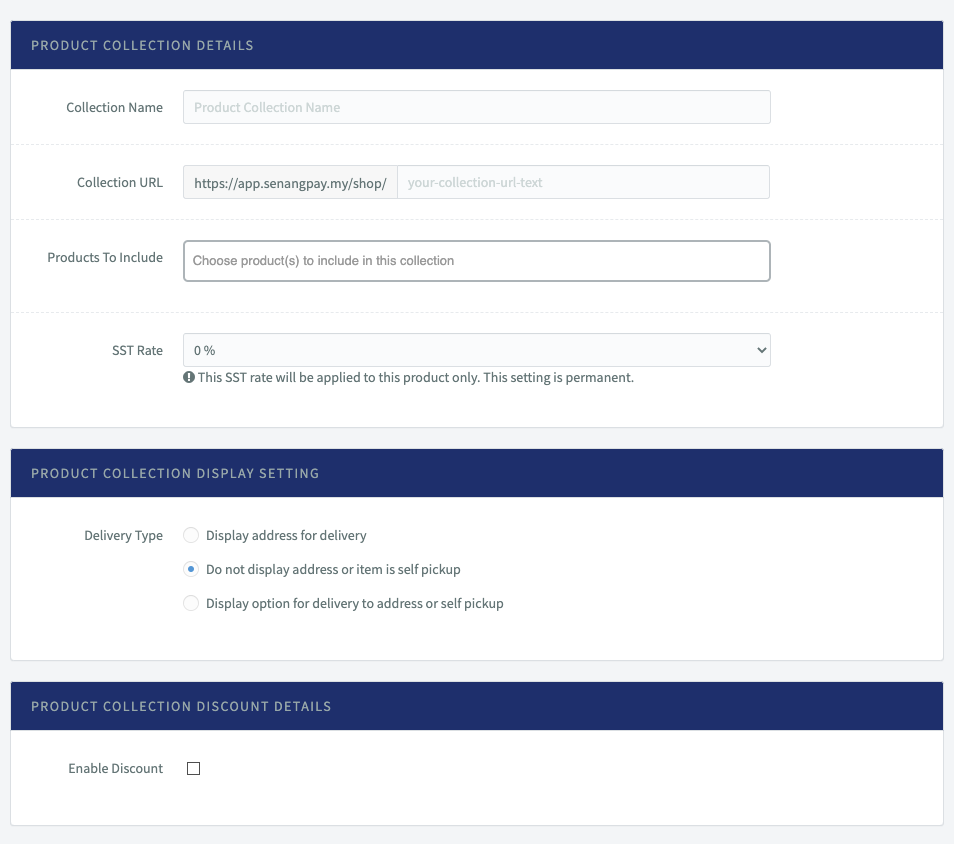
3. At the Products To Include section, insert products to be listed in product collection. The products need to be created first before you create the product collection.
4. Below are the details of the elements in the table :
| Item | Detail |
|---|---|
| Collection Name | The name of your product collection |
| Collection URL | The URL of your product collection |
| Products to include | Products to be listed in the product collection |
| SST Rate | Set the rate if you apply SST in your business |
| Delivery Type | Set the delivery type |
| Enable Discount | Set active by clicking the checkbox if you apply discount |
D. Enable the Discount Option
You can set the discount for the product collection. The discounted amount can be set based on your preferred minimum total cart quantity and amount.
1. In the same page, same section, scroll down a little bit more.
2. Tick the checkbox to display the discount in the form. Leave the checkbox empty to hide the discount.
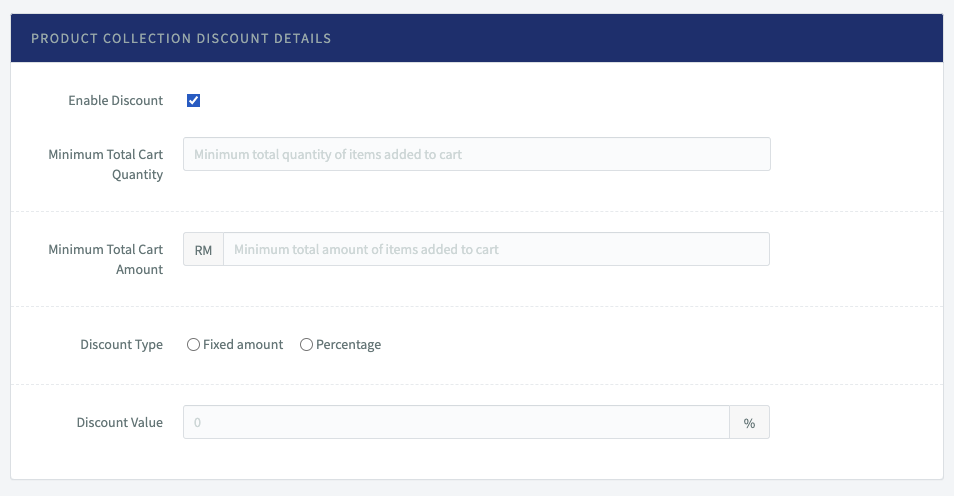
3. Below are the details of the elements in the table :
| Item | Detail |
|---|---|
| Minimum Total Cart Quantity | Minimum total quantity of items added to cart |
| Minimum Total Cart Amount | Minimum total amount of items added to cart |
| Discount Type | Set the discount type |
| Discount Value | Insert the discount value |
E. Collection Delivery Settings
1. You can specify up to five (5) tier of delivery pricing based on the total cart item quantities.
2. The collection delivery settings is to specify the exact delivery price based on location and quantity of a products in the cart. The delivery cost is based on the minimum quantity of the products set in the settings.
3. Insert the cost accordingly.
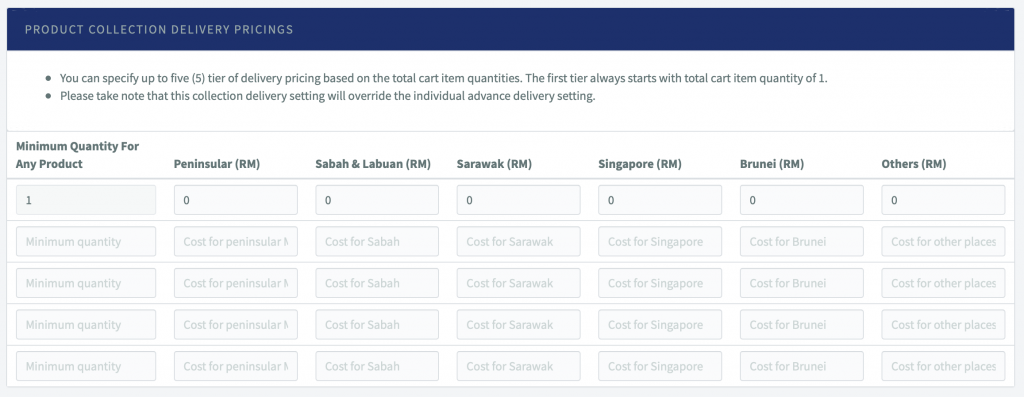
4. When you have finished, click “Create Product Collection”.
5. Your product collection is now in the system.
6. Go to Menu > Product Collection > List to view the product collection payment form created.
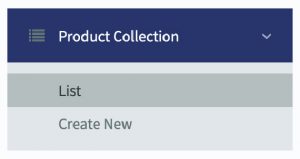
7. The product collection forms created will appear in the list.

8. Click on the name of the product collection to view further details. Click on “Edit Product Collection” button to edit the product collection.
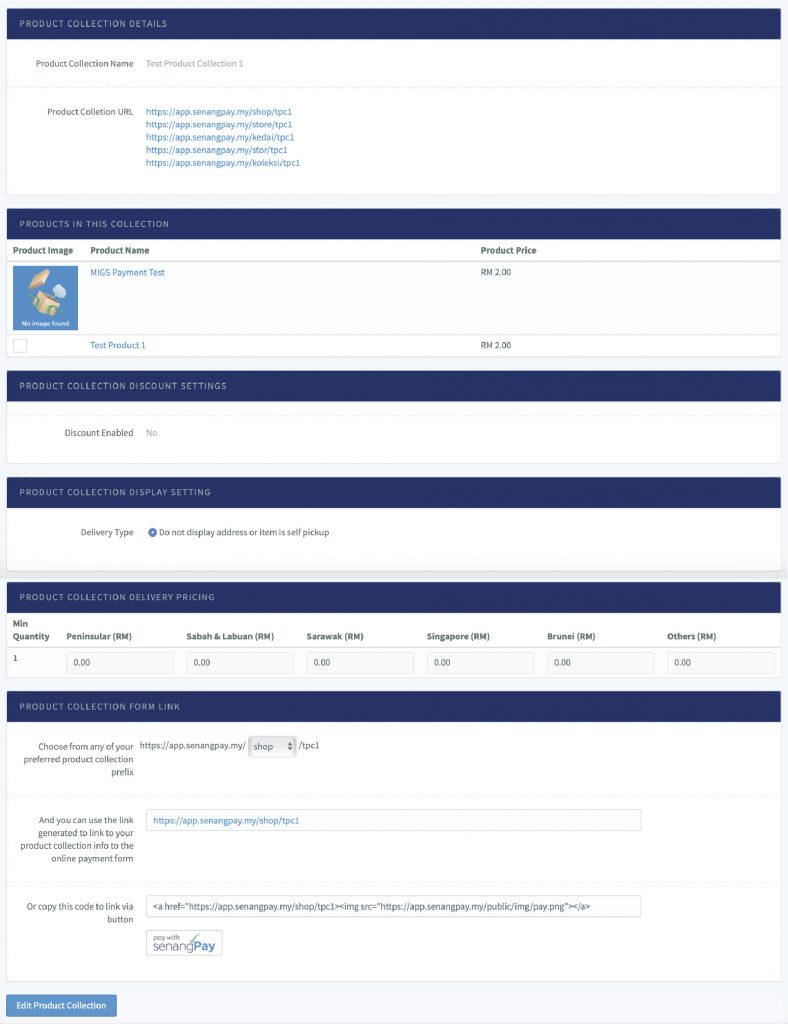
9. Once you confirm, click “Save Product Collection”.