Getting Started : Magento
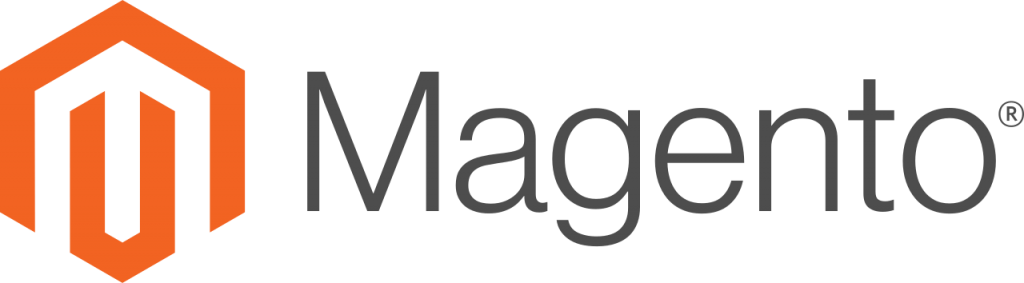
A. Important Notes
1. Please take note that this tutorial is for:
- Merchants with Adobe Commerce / Magento site.
2. Before you proceed with the tutorial, please take note of the steps that you will need to complete for the integration:
- Read more about Adobe Commerce here.
- Install the site.
- Get your Merchant ID & Secret Key for the integration from senangPay.
- Insert your Merchant ID & Secret Key to your WooCommerce setting in WordPress.
- Finally, test your shopping cart
B. Installation
- Create a folder in /app/code/Senangpay/SenangpayPaymentGateway.
- Copy all files to /app/code/Senangpay/SenangpayPaymentGateway folder directory.
- Enable plugin.
./bin/magento module:enable Senangpay_SenangpayPaymentGateway --clear-static-content
- Run database upgrade.
./bin/magento setup:upgrade
- Run compilation process.
./bin/magento setup:di:compile
- Flush cache
./bin/magento cache:flush
- Configure it in Stores > Configuration > Sales > Payment Methods > senangPay.
- Get senangPay Secret Key and Merchant ID and update in the config.
C. senangPay Configuration
- Login to senangPay Dashboard
- Navigate to Settings >> Profile >> Shopping Cart Integration Link
- Choose SHA256 for the Hash Type Preference
- Fill in the Return URL with [your-website]/senangpay/checkout/redirect
- Fill in the Callback URL with [your-website]/senangpay/checkout/callback
E. Testing your integration
Now, this is the last part. You need to test whether your integration is working or not.
1. Go to your Online Cart page.
2. Select any product, and add to cart.
3. Then, proceed to Checkout.
4. You should see that the payment option to pay with senangPay is visible.
5. Congratulations, your Online Business is now on another triumph level!
Please take note that :
- You must make sure that you have installed GiveWP plugin before you install the senangPay plugin, otherwise, your WordPress site will be a blank screen.
- If you want to uninstall your GiveWP plugin, please uninstall the senangPay plugin first, then GiveWP plugin otherwise, your WordPress site will be a blank screen.
