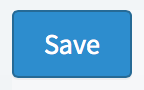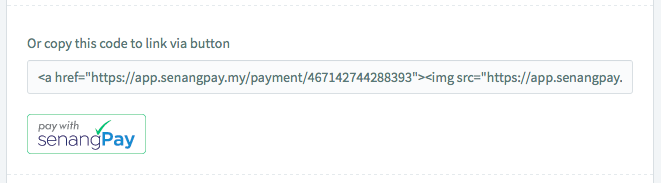Setting Up : Using Payment Form
Creating the Universal Payment Form
A Universal Payment Form allows your buyer to independently key in the product and the product price. This is an open payment form, in which the field is universal and open for any value or amount or type of product. By using this form, you maintain only one form, for all of your sales payments. It is suitable for merchants without websites.
1. The Universal Payment Form is only compatible with the FPX and e-wallet payment method only. This is to prevent fraud as it is not allowed by the senangPay regulatory body.
2. You may create a Unique Payment Form for both payment mode ( FPX and Credit Card). Please click here for more information.
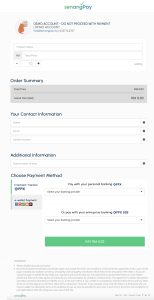
A. Setting up the Universal Payment Form
Here are the steps to setup the Universal Payment Form. First, you need to know where does the Universal Payment Form is located.
1. Go to Menu > Setting > Profile
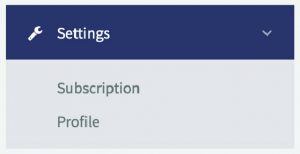
2. Scroll down to the section Universal Payment Form Link, and you will notice that there is an existing link to your Universal Payment Form.
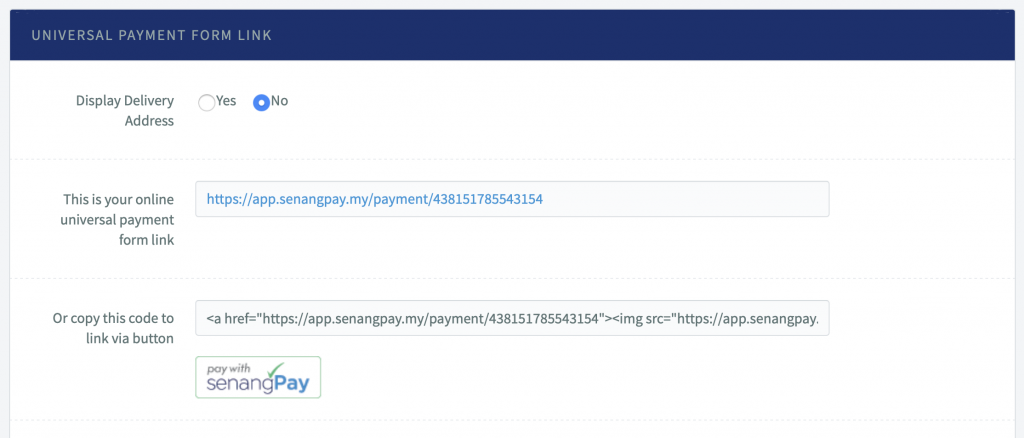
3. Click on the link to see your Universal Payment Form. The form will appear in your web browser.

B. Display Delivery Address
You can either set the delivery address as active or inactive. This depends on your needs. Let’s say your online business doesn’t require delivery of the sold item through postal mail, then you can set it to inactive.
1. On the same page, same section, refer to section Display Delivery Address . Click “Yes” to display your delivery address in the form.
2. Click “No” to hide your delivery address in the form.

3. Click “Save”.
C. Payment Form Link
1. To view your payment form, simply click on the link.
2. You can share this link on WhatsApp, Telegram, Facebook, SMS or even Blog and Web.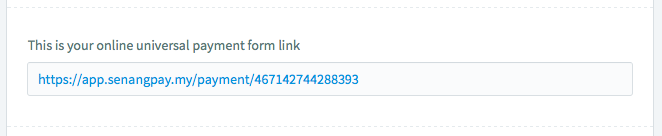
D. Payment Form Button Code
senangPay makes your life easier. Your Universal Payment Form comes with “Pay Button” which you can use in your blog or in your website.
1. In the same page, same section, scroll down a little bit more.
2. You will see a HTML code.
3. Copy this code and embed it in any HTML-enabled platform such as Blog, Website, and Email.
4. When your buyer clicks on this button, it will redirect them to your Universal Payment Form.