Setting Up : Using Payment Form
ShopeePay Later (SPayLater) feature in senangPay Payment Form
senangPay has expanded its capabilities to offer a seamless integration with ShopeePayLater. ShopeePayLater is a popular BNPL service that allows customers to shop and make purchases while deferring their payments up to 12 months depending on customer transactions payment, installments based on Shopee to customer.
A. How to register ?
Check here for the registration steps.
B. What are the required documents ?
Check here for the required documents.
Please download and fill in these form to apply for ShopeePayLater feature.
C. Merchant eligibility
Merchant with online webstore (website) OR
2 offline retails and above
Single offline stores are on a case-by-case approval basis-preferably merchants in the mall or with a MYR100k Monthly GMV and above. (only for offline store )
D.What package available for this feature ?
ShopeePayLater feature only available for Advance, Advance Plus (online) & Special Package.
E. Transaction Charge
| Item | MDR |
|---|---|
| Up to 12-month payment plan | 2% |
F. Is there any integration needed ?
No integration is needed.
G. Does SPayLater feature comes by default ?
Yes. However, please note that the availability of the Atome payment option is contingent upon approval from the provider, and you can expect to receive feedback within 14 working days.
H . What is minimum transaction amount ?
Minimum transaction amount: RM10
I. How to refund for customers ?
Merchant(s) can make a refund/void for your customer who made a transaction through ShopeePayLater payment. But the refund/void must be made on the same day (not within 24 hours) as the transaction from your customer. How to make a refund ?
1. Go to Menu > Transaction > List

2.Simply click on the name of your buyer. You will see a detail information of the transaction on the Payment Info section.
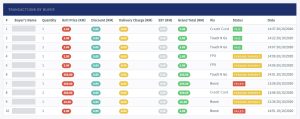
J. How to enable SPayLater feature in your payment form ?
1. Login to your senangPay Dashboard.
2. Go to Menu > Settings > Profile
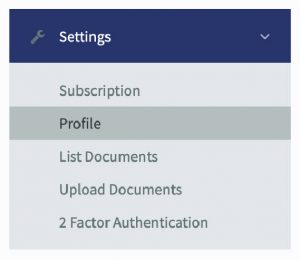
3. Refer to the “Payment Option Availability

4. Drag the ShopeePayLater options accordingly.
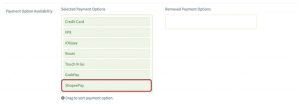
5. Scroll down the page and click “Save.”
6. Now, you need to double check the result of the changes. Go to your any Payment Form and open it. You should see the options of the payment is based on your setting. For example, below is a screenshot for the selected payment options for ShopeePayLater.
For customers intending to pay with ShopeePay Later, click on the ShopeePay button within the e-Wallet.

7. Your customer will be directly to this pop up page, to proceed the instalment payment. You will see instructions to scan the QR code using the Shopee app on your mobile device. (desktop view)
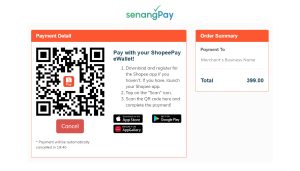
8. In mobile view, you will be directly to your Shopee app to proceed with payment.
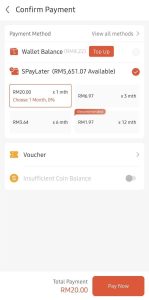
K .High-Risk and Prohibited Categories / List for SpayLater
- Electronic & Gadget
- Jewellery & Gold
- Virtual goods & digital gift cards
- Second-hand goods
- Marketplaces
- Insurance / RoadTax
- Ticketing
- Education
- Multi-level marketing (MLM)
- B2B product / services
- Product that can be easily resold
- Business outlook that is not in line with Atome
- Single offline store
- No cart check-out available
L . What can I do as a senangPay merchant ?
You can simply share / announce this feature in your social media .
