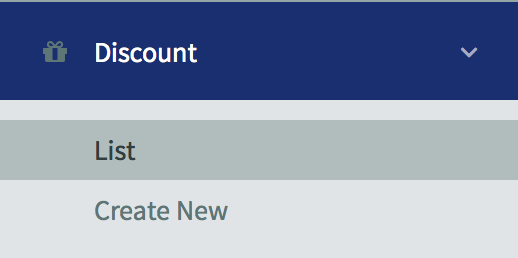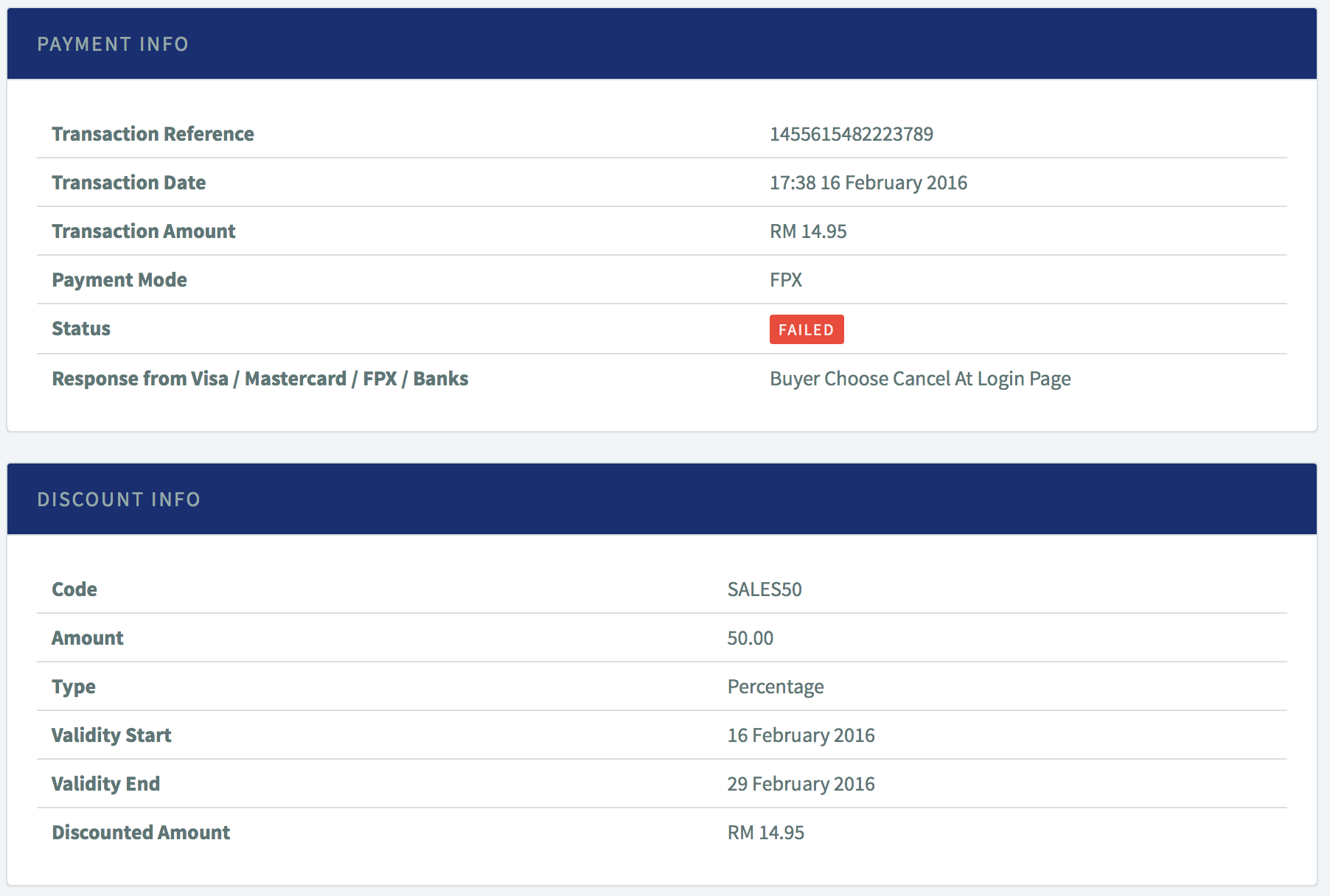Setting Up : Using Payment Form
Setting Up the Promo Code Feature
This feature is available for Advance & Special Package subscribers and applicable for Payment Form only
This feature allows you to create promotional codes or discount codes to be distributed to your customers. Your customers can then use these codes and insert the codes into the Payment Forms to enjoy discounted prices.
A. Options of Promo Code
The options for merchants are :
1. Set the promo code fixed value, for example, for RM5.00 insert 5.
2. Set the promo code by percentage, for example, for 10% insert 10.
3. Set the validity of the promo code from a specified day until specified day or from a start date to an end date.
4. The promo code feature is applicable on and valid to all of your Payment Forms.
5. The discounted amount is from the total price including delivery charges.
6. You can also track the number of people who used the promo code from the listing page on your Dashboard.
7. Once you have set your promo code feature to active, a field of Discount Code will be visible in all of your Payment Forms.
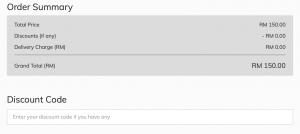
B. How to set
1. Login to your senangPay Dashboard.
2. Go to Menu > Discount > Create New.
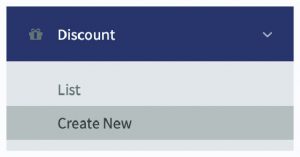
3. Enter the preferred data accordingly.
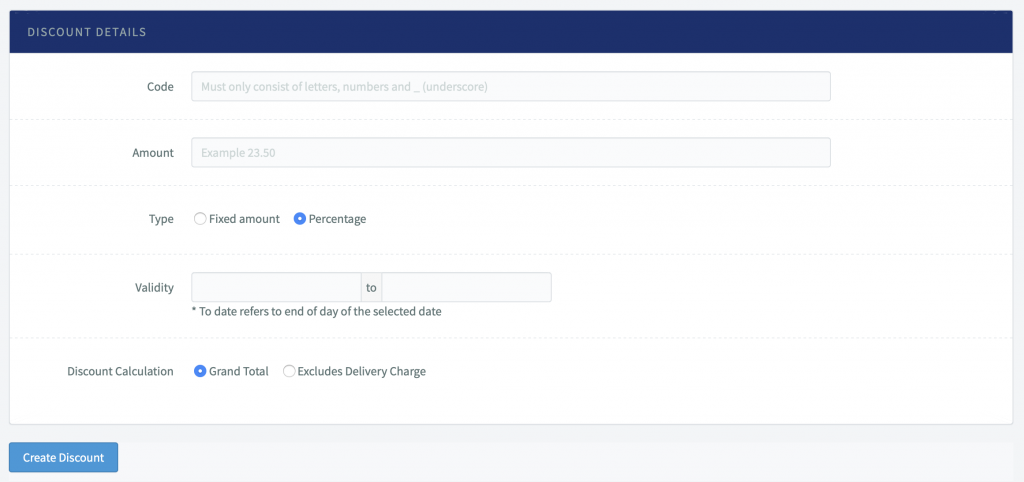
4. Below are the details of the elements in the table:
| Item | Detail |
|---|---|
| Code | Your preferred promo code |
| Amount | The value |
| Type | Select either fixed amount or percentage |
| Validity | Set the validity of the promo code |
| Discount Calculation | Set the discount |
5. Don’t forget to save your changes. Scroll down the page and click “Create Discount“.
6. Now, you need to double check the effect to confirm your promo code feature is ready. Go to Menu > Discount > List.
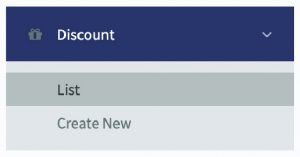
7. You should see the promo code that you have just created. Below are some examples of promo codes created.

C. Example on percentage
1. This is an example of promo code usage. The promo code is SALE50, a 50% discount. This is the screenshot setting of the promo code.
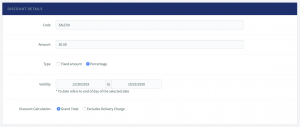
2. Before entering the SALE50 promo code:
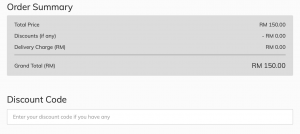
3. After entering the SALE50 promo code:
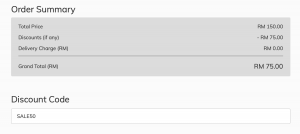
D. Example on fixed amount
1. This is an example of promo code usage. The promo code is KAY001, a discount of RM10.00. This is the screenshot setting of the promo code.
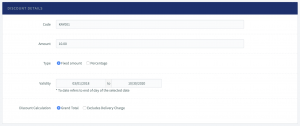
2. Before entering the KAY001 promo code:
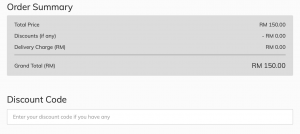
3. After entering the KAY001 promo code:
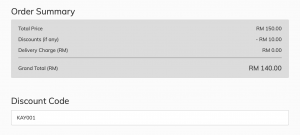
E. Tracking the Promo Code
1. You can track the number of people who redeemed your promo code from the Dashboard.
2. Go to Menu > Discount > List.
3. Refer to the last column, “Redeemed.”
F. Redeemed Promo Code
1. You can track the number of people who redeemed your promo code from the Dashboard.
2. Refer to your Transaction page on your Dashboard, and click on the transaction detail.
3. You will see the details of the discounted amount and the promo code redeemed by your customer, if they use the promo code. Please ignore the “FAILED” status as this transaction was done for the purpose of promo code example only.
G. Promo Code Usage
1. The promo code is not case-sensitive.
2. For example, for promo code SALE50, your customer can either enter SALE50 or sale50 in the promo code field.