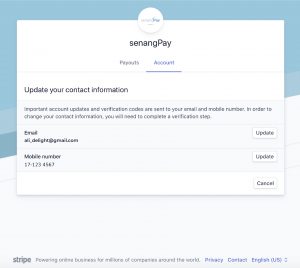Start with Stripe Package
This package has been discontinued
Stripe Dashboard Overview
You will get 2 different dashboards, in one registered account . Refer here for the senangPay dashboard overview.
1. Stripe dashboard will show your payouts and account details. Below is the screenshot of the Stripe dashboard ;
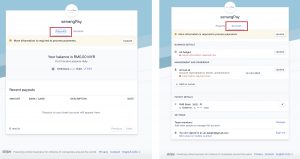
A. Payout Details
1. Login to your dashboard . Go to Menu > Stripe > Stripe Dashboard
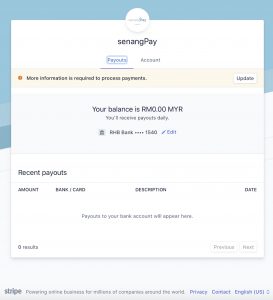
2. So what will you benefit from here? It will show :
- Your payouts balance from Stripe and your bank account details (editable)
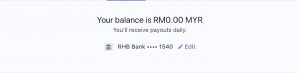
- Payouts / Payment details that have been successfully credited to your bank account
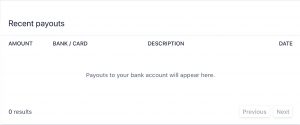
3. Below are the details of the elements in the table :
| Item | Detail |
|---|---|
| Amount | Amount of money which Stripe credits to your account |
| Bank / Card | The bank’s name |
| Description | The details of the settlement made to you |
| Date | The date when Stripe credits the money into your account |
B. Account Details
1. This will display all your account details and information. All details are editable.
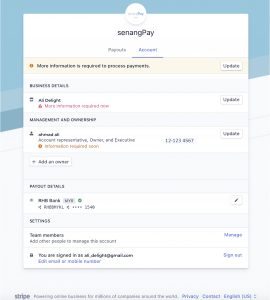
2. Below are the details:
2.1 Business Details
- Display your business name and all the details editable ( click on the icon on the right side ).
2.2 Management and Ownership
- You can verify your identity and get protection from identity theft, for additional security and you can change/edit your individual details.
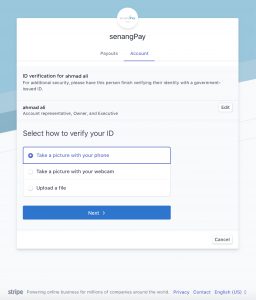
2.3 Payout Details
- Display your bank account number and name . The details of where you’d like to receive your payouts are editable.
2.4 Settings
- Team Members – You can manage your team member as to who would have full access to this account. Adding multiple team members to your account is recommended to prevent a loss of access in case your team changes.
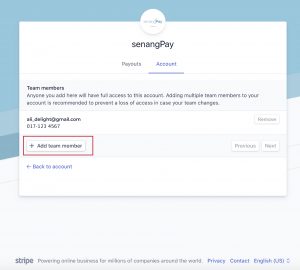
- Merchant Information – You can update your contact information ; email & mobile number.