Setting Up : Integration with eCommerce Platform
Getting started: Shopify x senangPay
A.Install DOKU Payment
1. Login to your Shopify store.
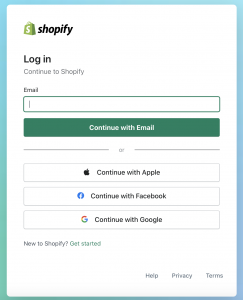
2.Click here for the DOKU Payment app.
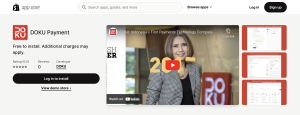
3. Click “Add App” to install.
4. You will be redirected to the installation page in Shopify. Review it and click “Install selected app”.
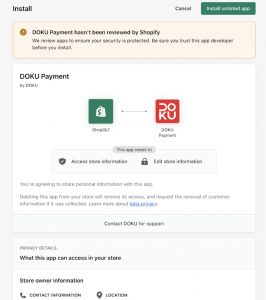
5. You will be redirected to a question page. As senangPay’s Merchant, please choose senangPay as the platform payment provider.
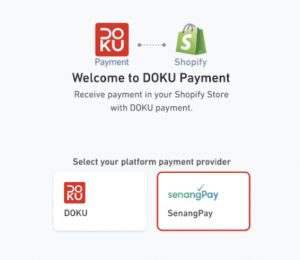
6. After you click on the senangPay option, the Credential Form will appear. Insert your senangPay credentials.
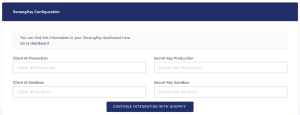
7. To get your Merchant ID and Secret Key:
- login to your senangPay dashboard, go to Menu > Settings > Profile.
- On your profile page, scroll down until you see “Shopping Cart Integration Link”.
- Refer to the relevant fields.
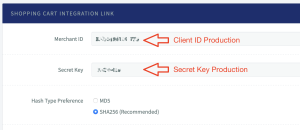
8. Click “Confirm” and you will be redirected to Shopify. This page will indicate that your store has been connected to DOKU Payment. To activate, click “Activate DOKU Payment”. Please select these seven payment channels only.
You can also check or uncheck Test Mode and payment channel icons in your store.
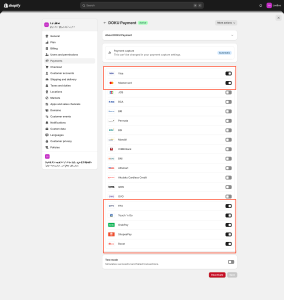
9. Now, you’re done! Shopify is ready to process your payments via DOKU.
B. Set up notification URL in senangPay back office
You must set up hash type: SHA256
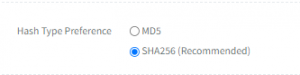
This notification URL is in your Back Office for each channel. To setup:
- Return the URL in your configuration: https://api.doku.com/middle/v2/shopify/redirect/senang-pay
- Callback URL in your configuration: https://api.doku.com/middle/v2/shopify/notify/senang-pay
Then, go to Callback Response and choose ‘Ignore the response’.

C. Make phone number and e-mail compulsory for customers during checkout
1. Go to Settings.
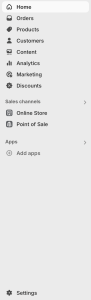
2. Select “Checkout”.
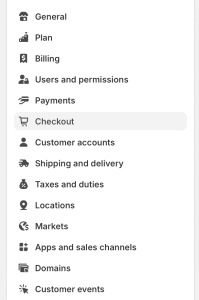
3. Go to “Customer contact method” and choose “Email”.
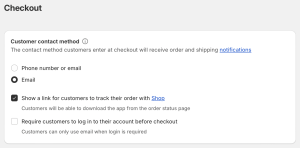
4. Go to “Customer information”, and under “Shipping address phone number” choose “Required”.
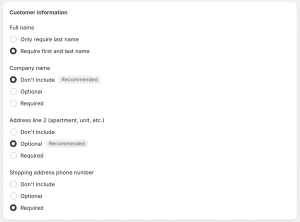
D. Changing payment labels
1. Go to the Shopify app store.
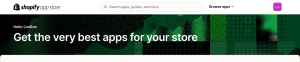
2. Search for “Kip” and install it.
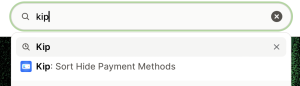
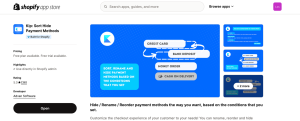
3. Open the Shopify admin dashboard and search for Kip.
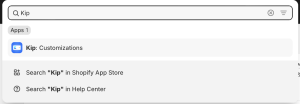
4. Click “Create rename rule”, then click “Create rule”.
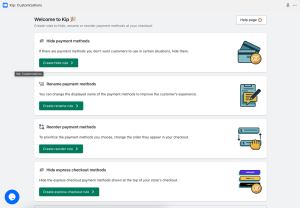
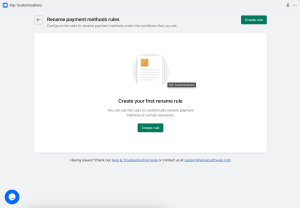
5. Click “Add payment methods”.
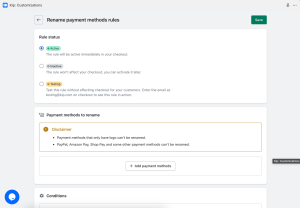
6. In “Or enter your own payment methods” field, enter “DOKU Payment” then click “Add methods”.
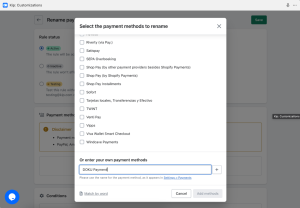
7. In the “Rename to” field, insert “Online banking/Cards/E-wallet”. In the “Conditions” section, select “Always apply rule”.

8. Click “Save”.
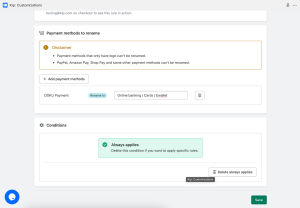
9. All done! This is how it will look like during payment checkout.

Note: To activate the rename payment methods rules in the Kip app, you need an active paid subscription.
